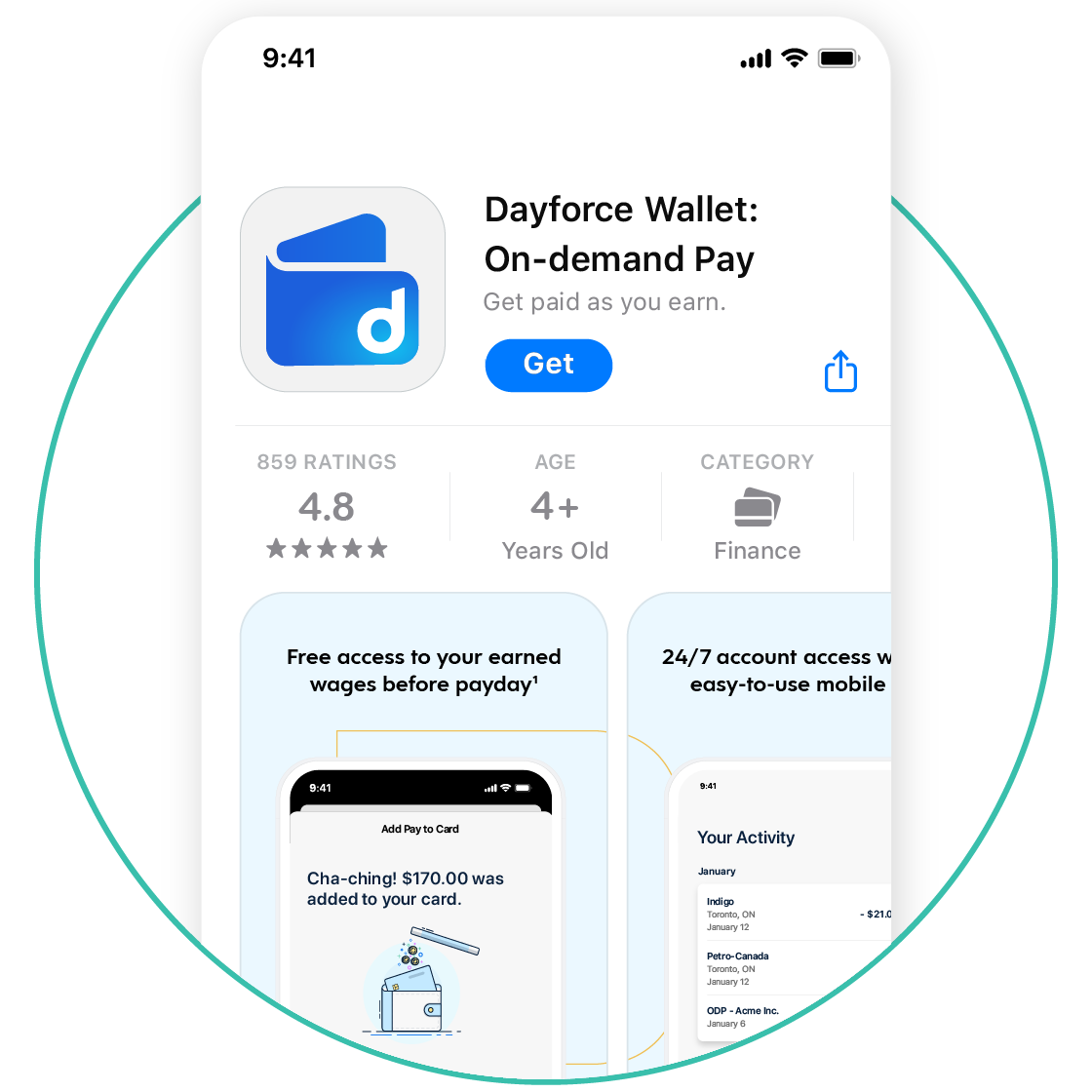Get started in four easy steps
STEP 2
Connect to Dayforce
You’ll need an active Dayforce account to register for Dayforce Wallet. There are two ways to connect Dayforce Wallet to your Dayforce account.
STEP 3
Activate your card
To activate your Dayforce Wallet Prepaid Mastercard® card and retrieve your PIN, call:
1-888-999-6824
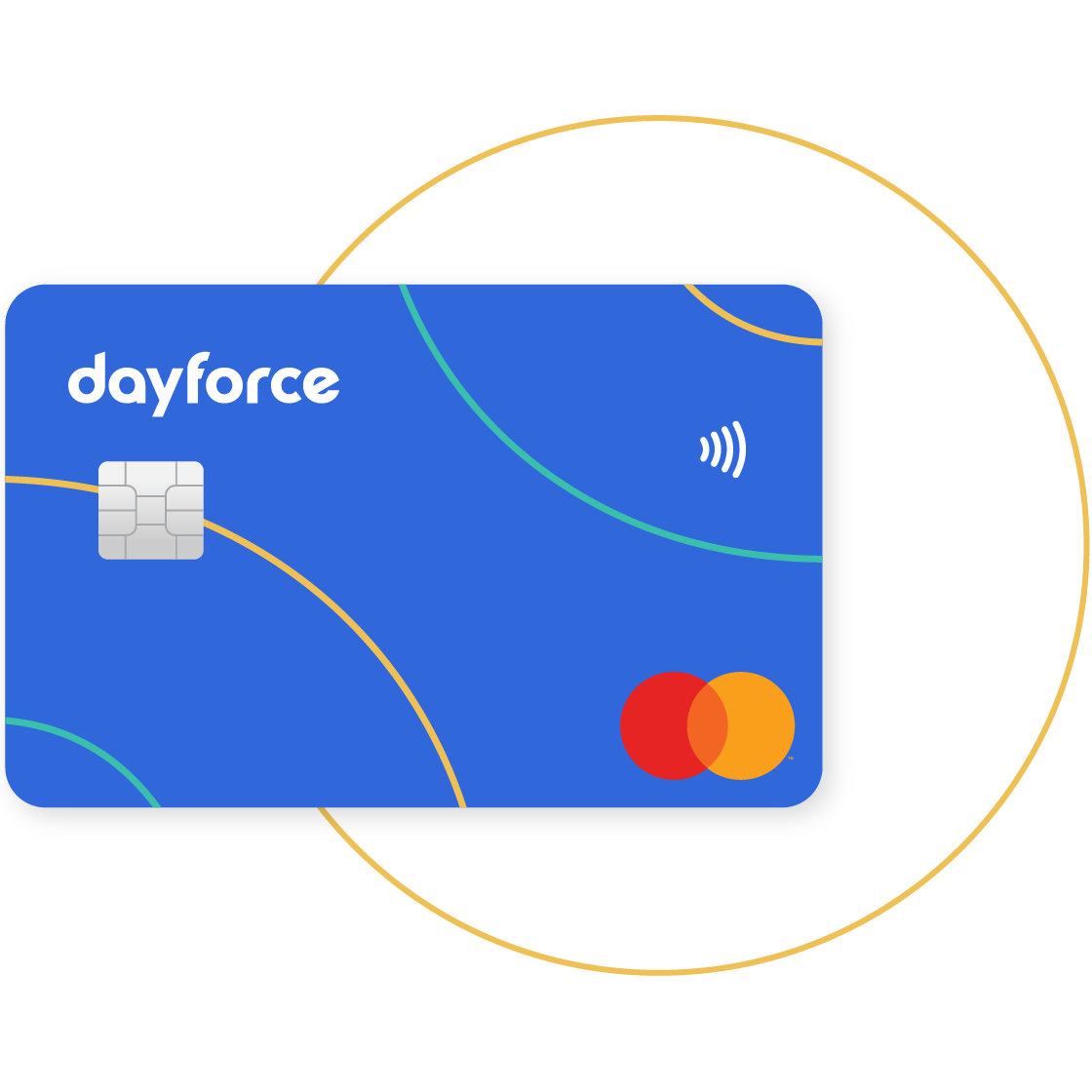
STEP 4
Add funds
There are two ways you can add funds to your account.
Need to activate later? Download the Dayforce Wallet registration guide
1. Standard message and data rates from your wireless service provider may apply.
2. Some blackout dates and limitations may apply based on your employer's pay cycle and configurations.
Apple and the Apple logo are trademarks of Apple Inc., registered in the U.S. and other countries. App Store is a service mark of Apple Inc., registered in the U.S. and other countries.
Google Play and the Google Play logo are trademarks of Google LLC.
The Dayforce Wallet Prepaid Mastercard® is issued by Peoples Trust Company under licence from Mastercard International Incorporated. Funds loaded onto the card are held by the issuer Peoples Trust Company, a member institution of the CDIC, and are eligible for CDIC coverage. Dayforce Canada Ltd. is not a CDIC member institution. Funds loaded onto the card are combined with eligible deposits held under Peoples Trust Company for up to $100,000 of deposit protection, per insured category, per depositor. For further information about CDIC deposit insurance, please consult CDIC’s website cdic.ca. Certain fees, terms, and conditions are associated with the approval, maintenance, and use of the card. You should consult your Cardholder Agreement and Fee Schedule. If you have any questions regarding the Card or such fees, terms, and conditions, contact Customer Support at 1-888-999-6824, Monday – Saturday, 8 am EST – 6 pm EST.